
Teaching and learning resources for the construction industry with NVQ and Diploma Assessment Criteria
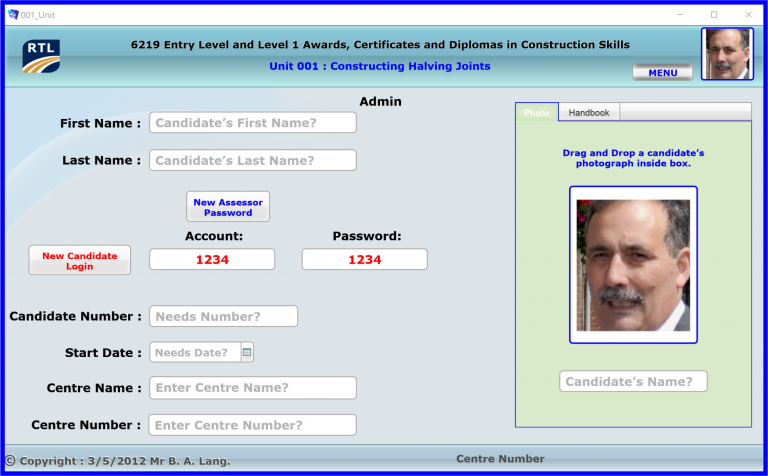
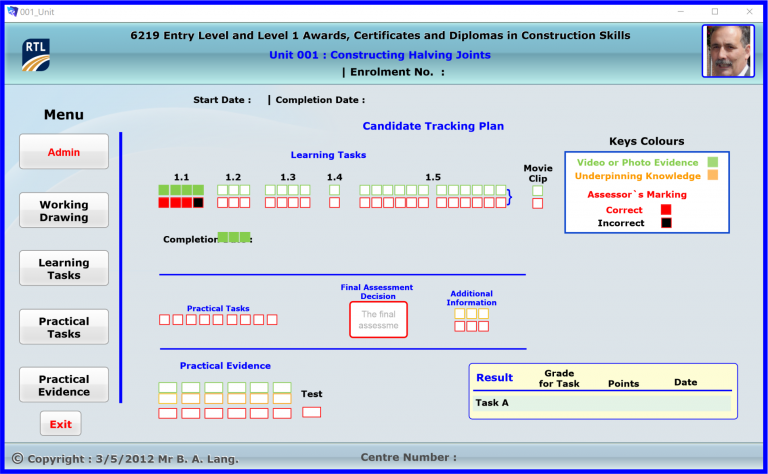
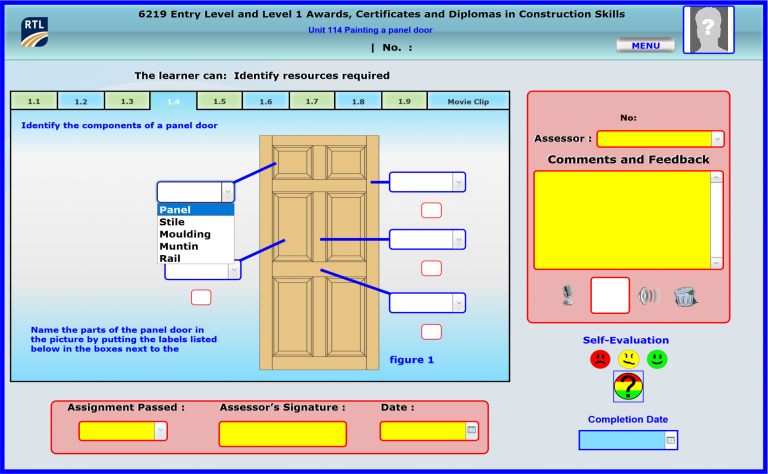
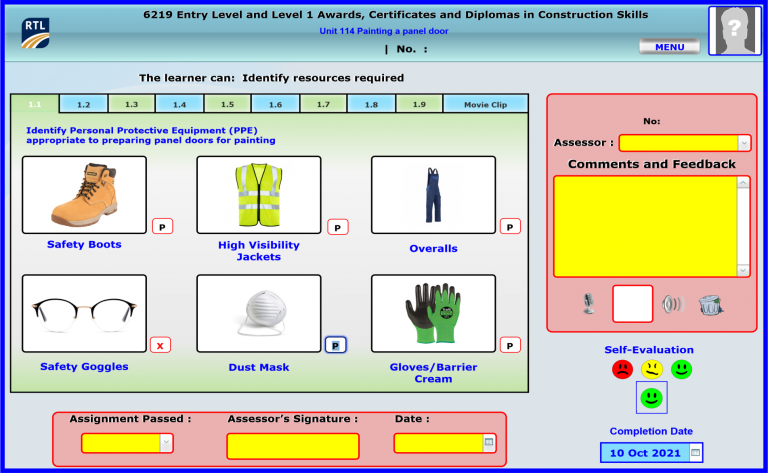
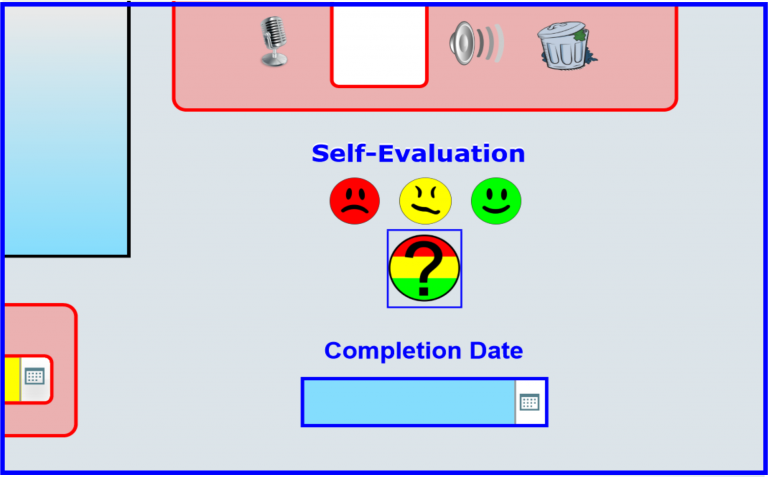
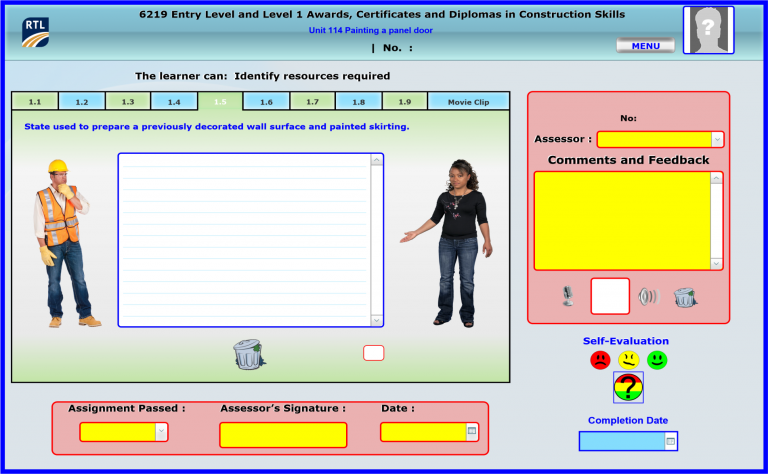
Paper-based portfolios use a lot of natural resources and do not have the flexibility for the candidate to collate various types of evidence for the assessment criteria.
Most of my candidates were visual learners and hands-on, E-portfolios enables the candidate to choose a medium more suited to their individual needs.
This ensures that there is a broad, balanced, relevant, challenging, progressive and differentiated curriculum is offered to candidates with special needs.
Additional advantages of E-Portfolios it’s portable and also can be used in the cloud or from the server with the appropriate additional software.
You can see the how-to guide on using the free E-portfolio in a PDF format or just watch a video
The free stand-alone version was designed in FileMaker Pro advanced 16, using development utilities.
I have FileMaker 19 cannot reproduce a stand-alone version, but when you load the original database into FileMaker 19 advance the PDFs and Videos open automatically.
All of the artwork and the working drawings within this stand-alone E-portfolio was created by CorelDRAW 2021.
The working drawings in this E-portfolio have three types of files you can export to your desktop:
CorelDRAW 2021: the original artwork.
PNG: can be imported into any graphic program.
IA: file which can be used in Adobe software or any other vector-based software.
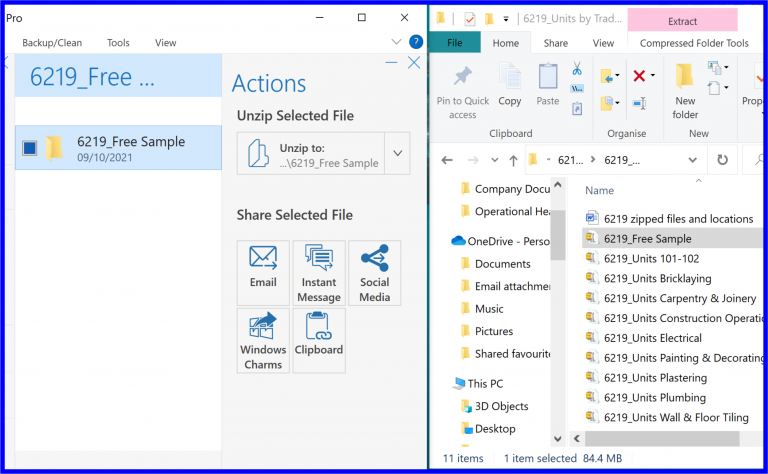
Before you unzip the file, create a folder on your desktop, named 6219, units.
Unzipping the free E-portfolio within WinZip, then drag and drop the folder inside, you need to rename it 6219 Unit 214 Painting a Panel Door, this is one unit out of 48 units within the qualification.
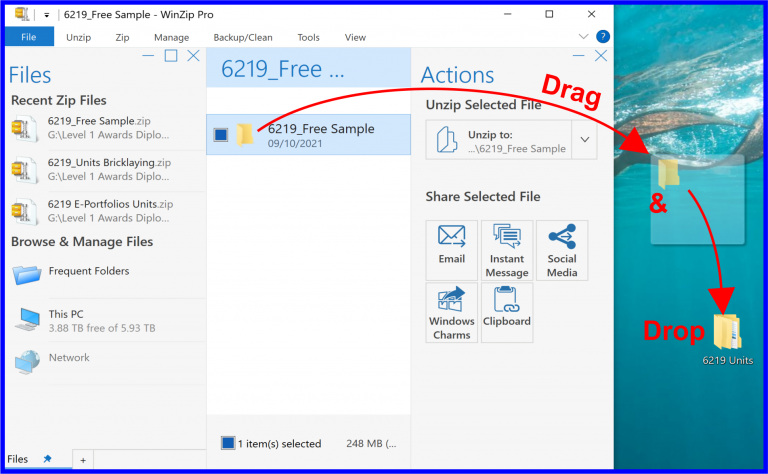
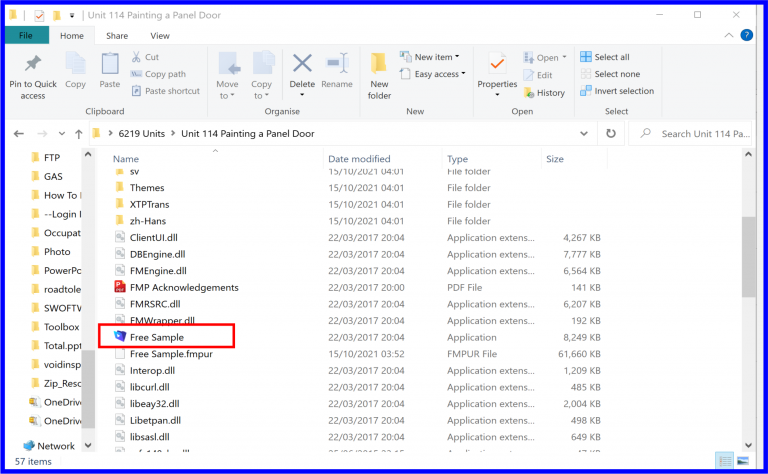
Go inside the folder, you’ve just been named and find the blue icon named Free Sample, you need to rename this icon the same as the folder.
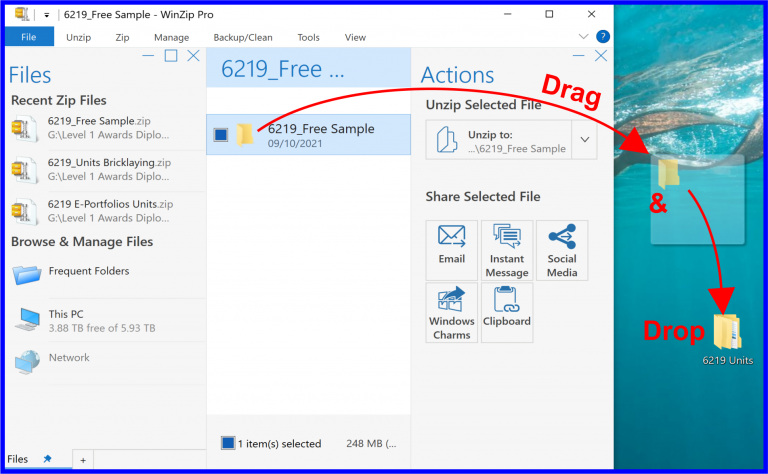
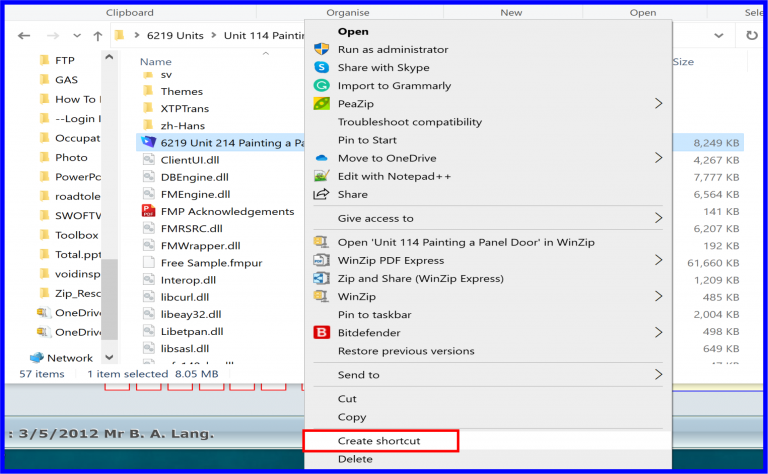
Right-click on this icon, in the pull-down menu, select, create a shortcut
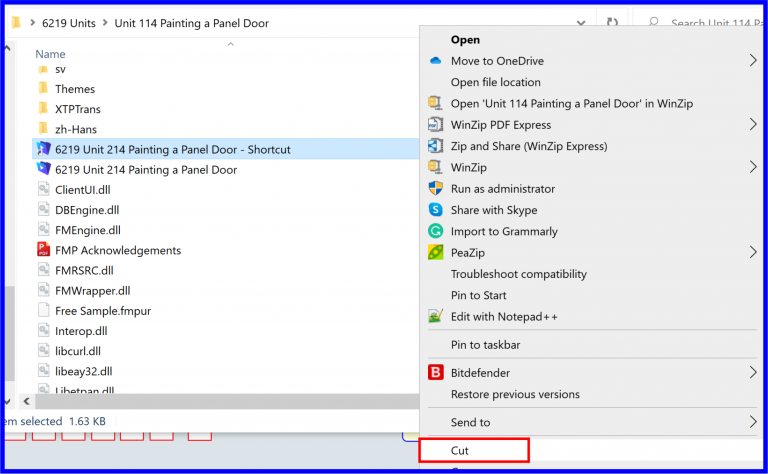
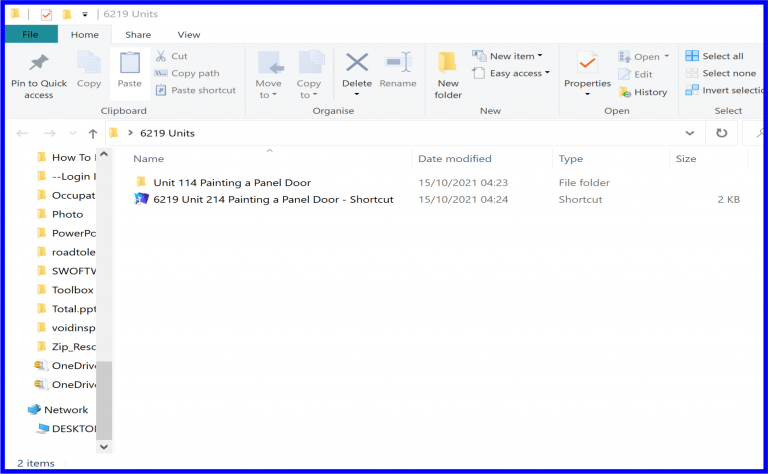
Right-click on this shortcut icon, in the pull-down menu, select cut, then come out of this folder and paste outside of the folder.
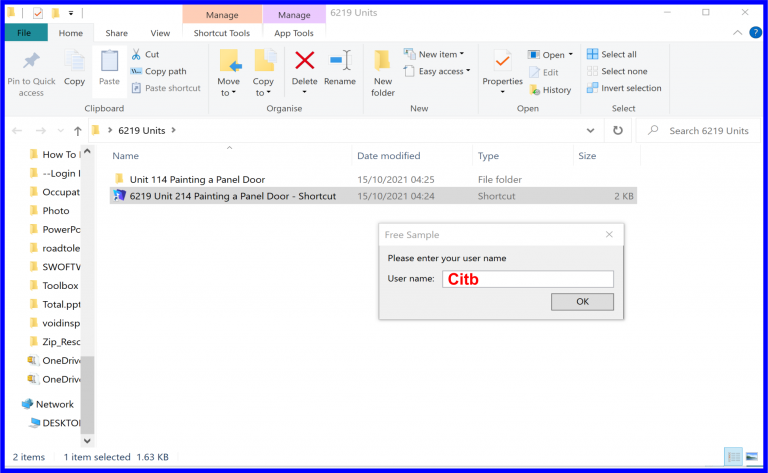
To have full access to the E-portfolio, enter your username which is the C followed by i t b in lowercase then press ok.
The Account Name and Password (Citb) is the same as the username you have just entered
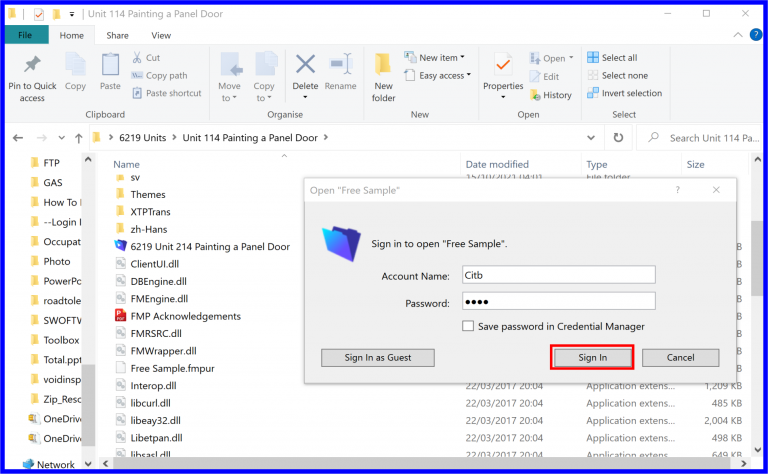
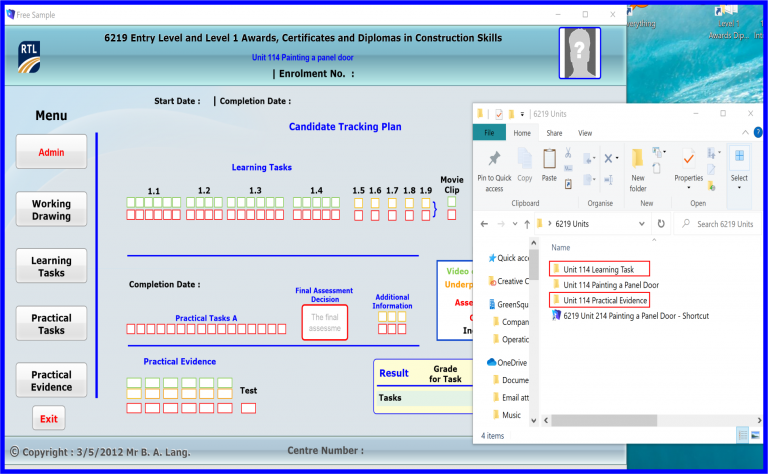
The E-portfolio will automatically, open up on the menu area, which also has a candidates tracking plan.
Candidates need to create working folders for the assessment criteria for this unit.
The first folder is named unit 114 Practical evidence, the other folder is named 114 Learning task.
Inside the learning task folder, you need subfolders to cover the learning task plus a folder for the movie clips.
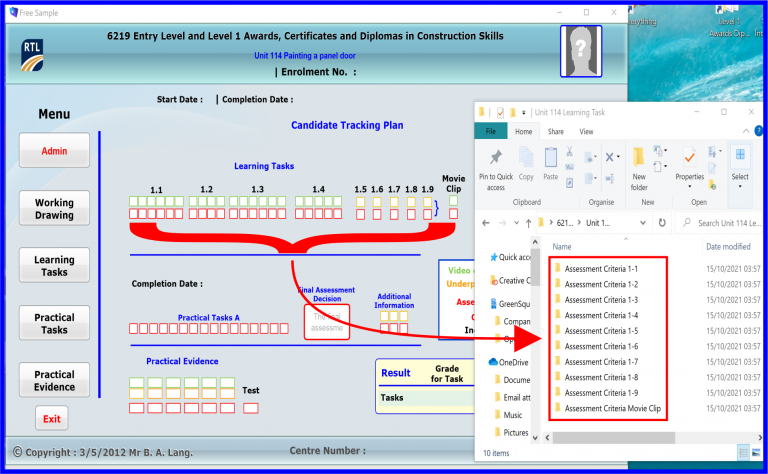
The above process will have to be duplicated for each unit if you purchase part or the complete set of Level 1 Awards Diploma in Construction Skills (6219) E-portfolios.